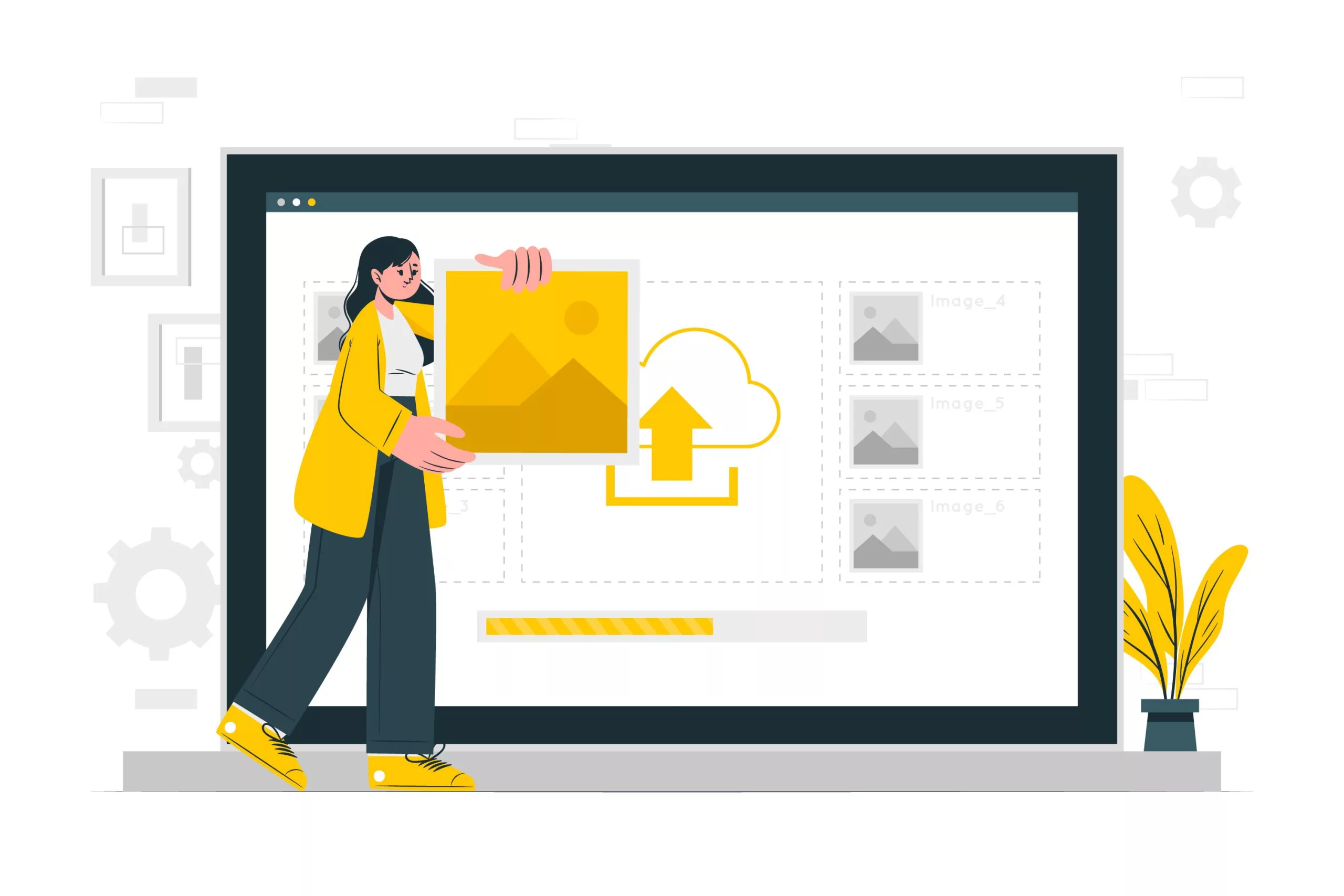If you regularly interact with pdf documents, you understand the importance of a cooperative PDF editor. Its features make you excited to interact with PDF files. An editor is designed to make documents easy so you can efficiently handle the documents. We present a tool that does all that and so much more.
iTop PDF has endless features to simplify PDF editing. You can freely edit and create files. In addition, the tool also lets you add pictures and text to your document. The user can add shapes too. Moreover, the user can also highlight and hide sensitive information using the tool.
The tool does not need an internet connection. As a result, you can upload and edit files from anywhere. It has a simple installation process that takes a few minutes. The user can upload and access documents easily.
One of the most popular features of the tool is that it converts PDFs into images. Its conversion reduces the size of the documents, meaning they take up less space on the computer. In addition, they are easier to transfer too. Here are the steps to convert any pdf document into jpg 1200 dpi size.
How to convert pdf into jpg?
Step 1: Download and Install iTop PDF
Step 2: Scroll to the Convert category.
Step 3: Upload the PDF by clicking on Add File. Wait for a few seconds for the upload to complete.
Step 4: Click on the “To Image” option after uploading the document.
In the pop-up window
- Go to the Save As category and select JPG from the drop-down menu.
- Select where you want to save the file in Save To. The options are Original Folder, Custom Folder, and Desktop.
- Lastly, select if you wish to convert pdf into jpg 1200 dpi by page or a long image.
Step 5: After you are pleased with the settings, click Convert to Image. The option is available on the right handside
Step 6: The user can observe the conversion on the Status Bar.
Step 7: After the conversion is complete, click Open to admire the pdf file in an image.
Which professionals greatly benefit from iTop PDF?
The tool is very diverse. As a result, it can be used in many industries. Following are some of the examples where the PDF editor has been helpful.
Finance
Accountants, managers, and other financial experts use iTop PDF regularly. The tool manages reports. Professionals also use it to add watermarks and conceal information. They also convert PDF into jpg high-quality 1200 dpi images for presentations.
Education
iTop PDF is a powerful tool among teachers, scholars, and academic leaders. They use the tool for studying and marking assignments. Moreover, worksheets are easy to convert. iTop PDF is very helpful in record keeping.
Legal
Lastly, lawyers and paralegals regularly use the tool to redact information such as case number, client’s name, and legal details. The professionals add annotations and comments that are discussed in the meeting.
Time to Wrap Up
PDF to JPG conversion makes the user less stressed. They can share the image across all devices and communicate easily. The application is secure and user-friendly. Try it now.